In this chapter, we will see how to install a Print Server which plays some very important roles for the system administrator and the management. We should follow the steps given below.
Step 1 − Go to Server Manager → Manage → Add Roles and Features → Next → Check on the Role-based or feature-based installation box and → Check on Select a server from the server pool and then → Next.
Once it is done then, at the list of the roles find Print and Document Services → A popup window will open.
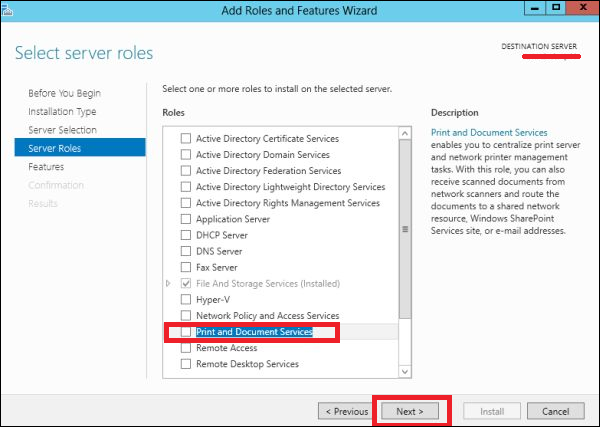
Step 2 − Click on Add features and then → Next → Next → Next.
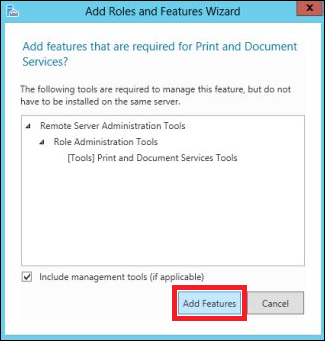
Step 3 − Check on the Print Server box and → Next.
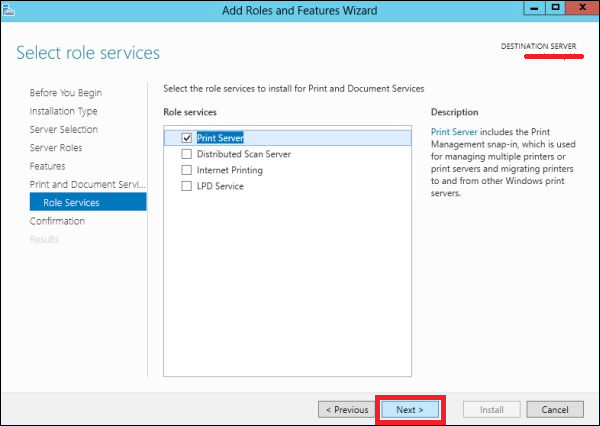
Step 4 − Click Install.
Comments
Post a Comment