This is a cool feature of CakePHP. Using the generated URLs, we can easily change the structure of URL in the application without modifying the whole code.
url( string|array|null $url null , boolean $full false )
The above function will take two arguments −
- The first argument is an array specifying any of the following − 'controller', 'action', 'plugin'. Additionally, you can provide routed elements or query string parameters. If string, it can be given the name of any valid url string.
- If true, the full base URL will be prepended to the result. Default is false.
Example
Make Changes in the config/routes.php file as shown in the following program.
config/routes.php
<?php use Cake\Core\Plugin; use Cake\Routing\RouteBuilder; use Cake\Routing\Router; Router::defaultRouteClass('DashedRoute'); Router::scope('/', function (RouteBuilder $routes){ $routes->connect('/generate',['controller'=>'Generates','action'=>'index']); }); Plugin::routes();
Create a GeneratesController.php file at src/Controller/GeneratesController.php. Copy the following code in the controller file.
src/Controller/GeneratesController.php
<?php namespace App\Controller; use App\Controller\AppController; use Cake\ORM\TableRegistry; use Cake\Datasource\ConnectionManager; class GeneratesController extends AppController{ public function index(){ } } ?>
Create a folder Generates at src/Template and under that folder create a View file called index.ctp. Copy the following code in that file.
src/Template/Generates/index.ctp
This is CakePHP tutorial and this is an example of Generating URLs.
Execute the above example by visiting the following URL −
http://localhost:85/CakePHP/generate
The above URL will produce the following output −
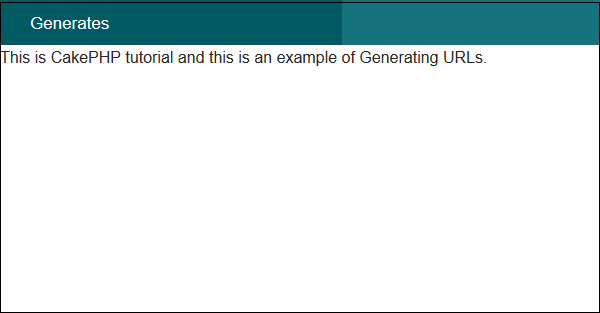
Comments
Post a Comment