Take a look at the following screenshot. It shows the folder structure of CakePHP.
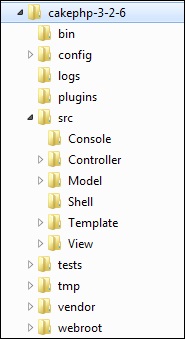
The following table describes the role of each folder −
| S.No | Folder Name & Description |
|---|---|
| 1 |
bin
The bin folder holds the Cake console executables.
|
| 2 |
config
The config folder holds the (few) configuration files CakePHP uses. Database connection details, bootstrapping, core configuration files and more should be stored here.
|
| 3 |
logs
The logs folder normally contains your log files, depending on your log configuration.
|
| 4 |
plugins
The plugins folder is where the Plugins your application uses are stored.
|
| 5 |
src
The src folder will be where you work your magic: It is where your application’s files will be placed. CakePHP’s src folder is where you will do most of your application development. Let’s look a little closer at the folders inside src.
|
| 6 |
tests
The tests folder will be where you put the test cases for your application.
|
| 7 |
tmp
The tmp folder is where CakePHP stores temporary data. The actual data it stores depends on how you have CakePHP configured, but this folder is usually used to store model descriptions and sometimes session information.
|
| 8 |
vendor
The vendor folder is where CakePHP and other application dependencies will be installed. Make a personal commitment not to edit files in this folder. We can’t help you if you’ve modified the core.
|
| 9 |
webroot
The webroot directory is the public document root of your application. It contains all the files you want to be publically reachable.
|
Comments
Post a Comment