Redirect routing is useful when we want to inform client applications that this URL has been moved. The URL can be redirected using the following function.
static Cake\Routing\Router::redirect($route, $url, $options =[])
There are three arguments to the above function −
- A string describing the template of the route.
- A URL to redirect to.
- An array matching the named elements in the route to regular expressions which that element should match.
Example
Make Changes in the config/routes.php file as shown below. Here, we have used controllers that were created previously.
config/routes.php
<?php use Cake\Core\Plugin; use Cake\Routing\RouteBuilder; use Cake\Routing\Router; Router::defaultRouteClass('DashedRoute'); Router::scope('/', function (RouteBuilder $routes) { $routes->connect('/generate2', ['controller' => 'Tests', 'action' => 'index']); $routes->redirect('/generate1','http://tutorialspoint.com/'); $routes->connect('/generate_url',['controller'=>'Generates','action'=>'index']); $routes->fallbacks('DashedRoute'); }); Plugin::routes();
Execute the above example by visiting the following URLs.
- URL 1 — http://localhost:85/CakePHP/generate_url
- URL 2 — http://localhost:85/CakePHP/generate1
- URL 3 — http://localhost:85/CakePHP/generate2
Output for URL 1
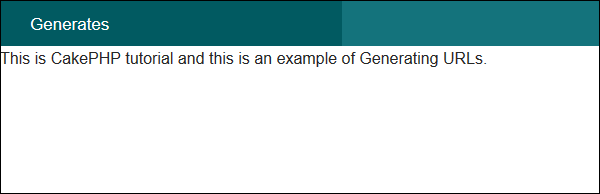
Output for URL 2
You will be redirected to http://tutorialspoint.com
Comments
Post a Comment