In this chapter, we will see how to Install Active Directory in Windows Server 2012 R2. Many of us who have worked with the previous version run DCPROMO.EXE to install it, but in the 2012 version, it is recommended by Microsoft not to use it anymore.
To continue with Installation follow the steps given below.
Step 1 − Go to “Server Manager” → Manage → Add Roles and Feature.
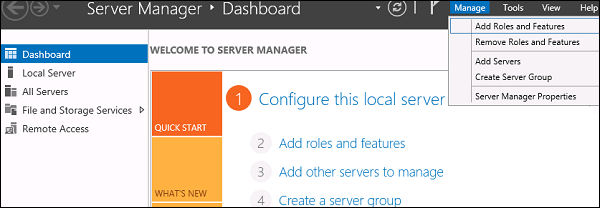
Step 2 − Click the Next button.
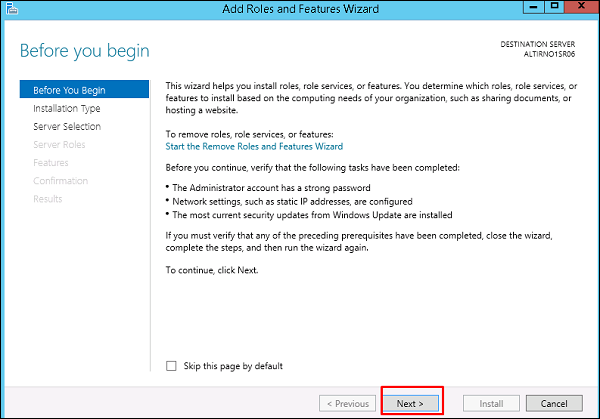
Step 3 − As we are installing AAD on this machine, we will select “Role-based or featurebased Installation” → Next.
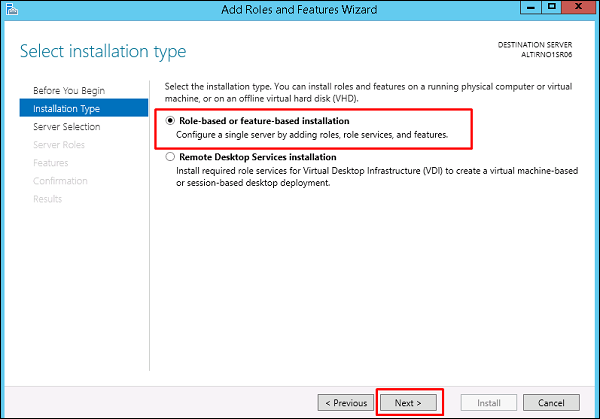
Step 4 − Click on “Select a server from the server pool”, this is the case when it will be installed locally.
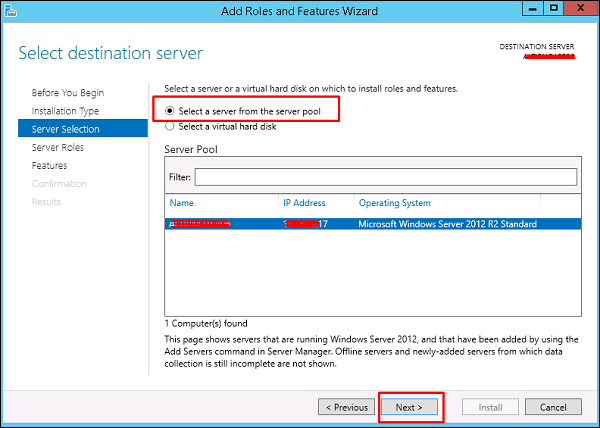
Step 5 − Check mark in the box next to Active Directory Domain Services. A box will be explaining additional roles services or features which are also required to install domain services.
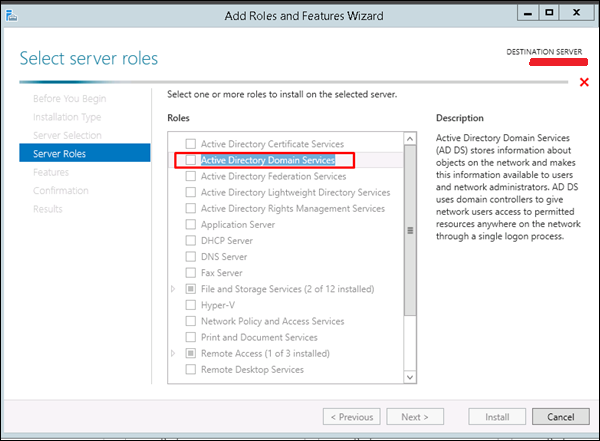
Step 6 − Click Add Features.
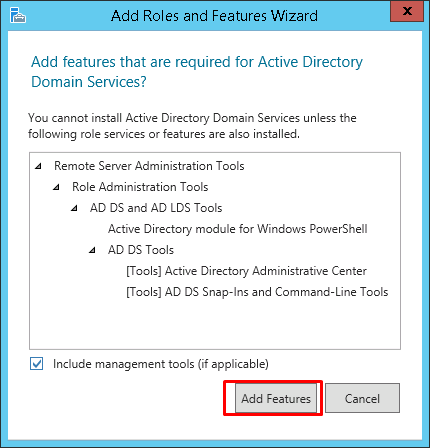
Step 7 − Check “Group Policy Management” → Next.
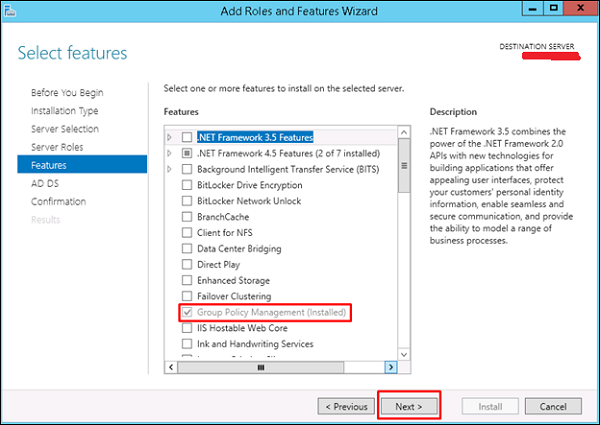
Step 8 − Click the “Next” button.
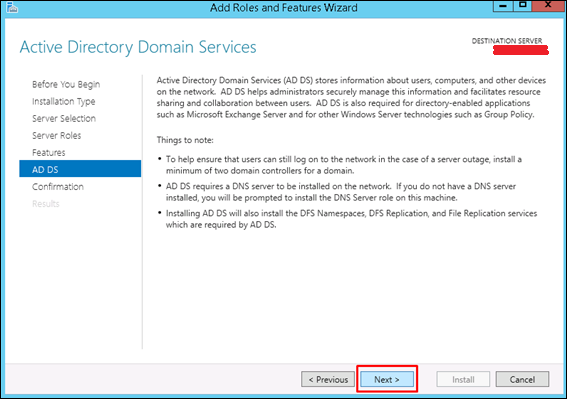
Step 9 − Click “Install”.
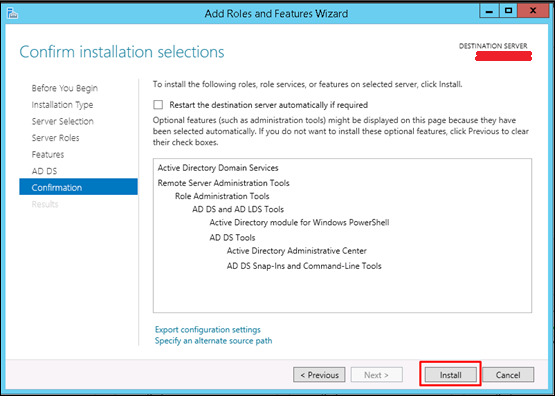
Installation Screen will come up now and you have to wait until installation bar completes.
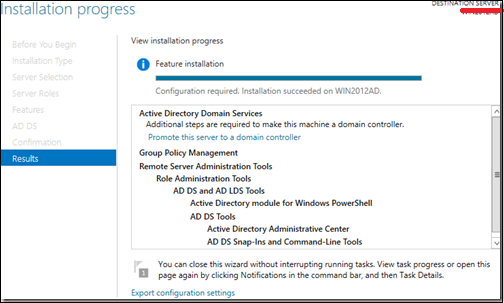
Now that the installation of DC role is finished, you have to configure it for you server.
Step 10 − Click “Server Manager” → Open the Notifications Pane by selecting the Notifications icon from the top of the Server Manager. From the notification regarding configuring AD DS (Active Directory Domain Services), click Promote this server to a domain controller.
Step 11 − Click “Add a new forest” → Insert your root domain name into the Root domain name field. In my case, I have put “example.com”.
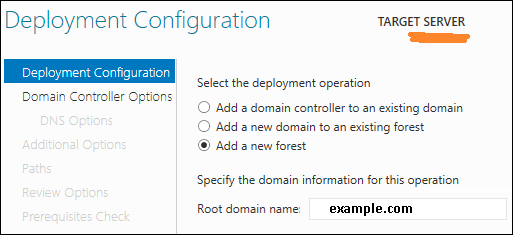
Step 12 − Select a Domain and Forest functional level. Once selected fill in a DSRM password in the provided password fields. The DSRM password is used when booting the Domain Controller into recovery mode.

Step 13 − In the next screen which shows up, there is a warning on the DNS Options tab, click OK and then select Next.
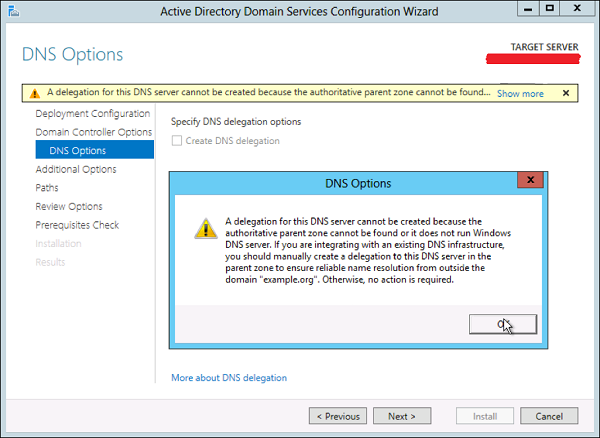
Step 14 − Enter NETBIOS name and click “Next”.
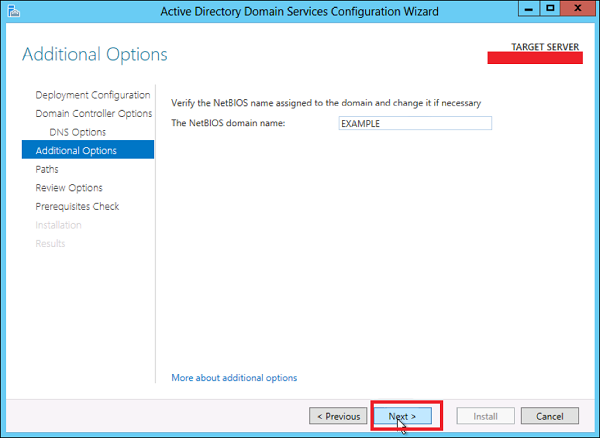
Step 15 − Select location of the SYSVOL, Log files and Database folders and then click Next.
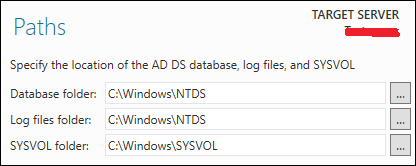
Step 16 − Click “Install” and wait until it is finished. The server will restart several times.
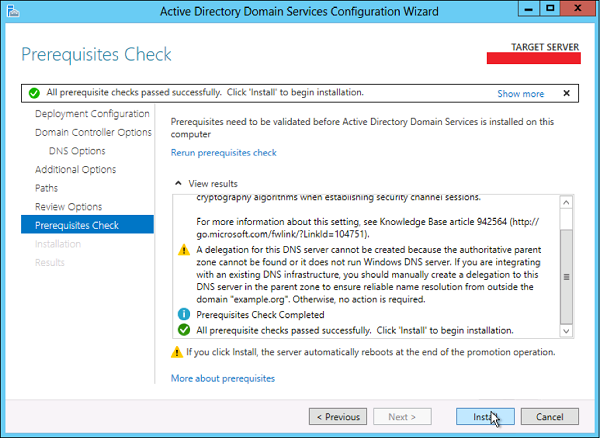
The installation is now complete.
Comments
Post a Comment